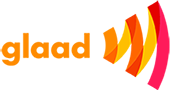EXPLAINED: Stepwise Process To Add Google Search To Your Website
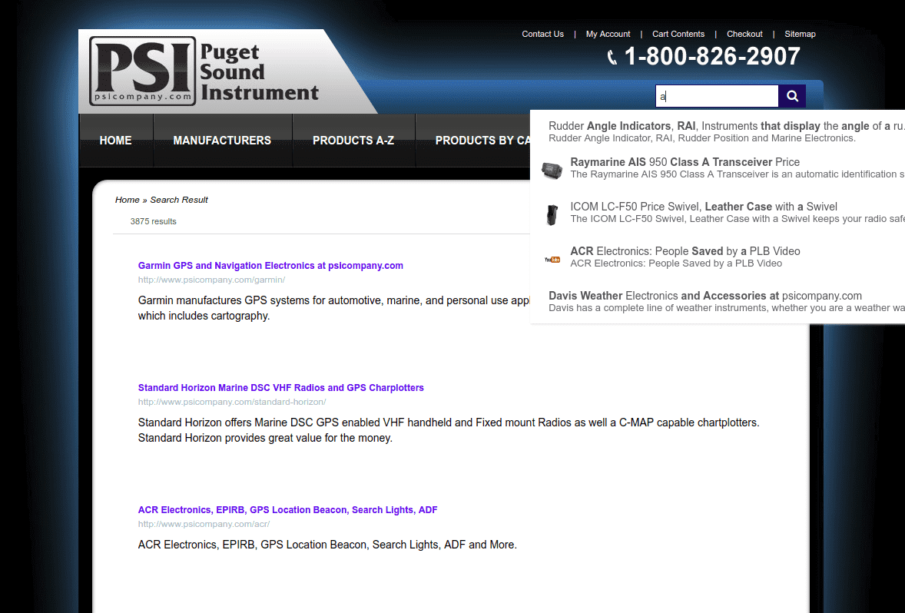
There are many advantages of having a google search engine for your website or blog. It can be used to display web pages as well as images and can be an asset to designers as it can optimize your website for better site rankings, monetize your site using Adsense, and more. Having a search engine on your website also helps users as it makes the site more user-friendly and seamless. If you have not added it to your website already and are wondering how to use Google search engine on my website, read below for the implementation process:
Sign in to the Custom Search Engine
- In a browser search for Google Custom Search engine.
- Click on that, and a Programmable Search page will appear.
- There is a sign-in button on the page where you can use the Gmail username and password and login into it.
- If you don’t have a Google account get one and use it to log in.
Create a Custom Search Engine
- Once you are successfully signed in, a page containing the ‘Sites to search’ section is displayed.
- Fill in the details of your website and any other sites that you want to include. There are other fields like language and name of the search engine (in this case Google) that should be added.
- Once you are done filling in the details there is a ‘create’ button at the end of the page.
- Click on that and a message with ‘Congratulations!’ appears on the page to confirm the creation of the custom search engine.
Customize the Search Bar
If you want the look and feel to be similar to your website it can be customized using the various options available.
- Change the layout by clicking on the ‘Look and Feel’ button under the Setup tab on the left of the Programmable search page. After selecting the layout you like click on the ‘Save’ button.
- There are other options like Themes, Customize, and Thumbnails that can be changed as per your preference.
Adding the Search Engine
After creating the search engine it is now time to add that element to your site. To do that you will have to copy some code and paste it into your HTML page where the engine should appear.
- The code can be obtained using the ‘Get Code’ that appears after the confirmation message appears or it can be accessed by clicking on the Basics tab.
- Copy the code that pastes it into the source code of your HTML page. Save when you have done copying.
Test the Search Bar
Once you have saved the file where the custom search code is added it needs to be tested. Run your website and browse to the page where the search engine is placed. Try to use the search by entering a query to search. It should display relevant results for the query you used.
Advanced Features
- Apart from changing the font, colours, etc you can also change the way the engine behaves using the custom attributes. You can enable the autocomplete feature as well as customize it.
- The search engine can be changed to show image-based results instead of web-based using or change the order and more.
- The custom Google JSON API can be used if you are looking for more customizations in retrieving and displaying results.
Follow the above steps to create a programmable google search engine easily and quickly. If you need advanced customizations that can also be done by using the APIs available.